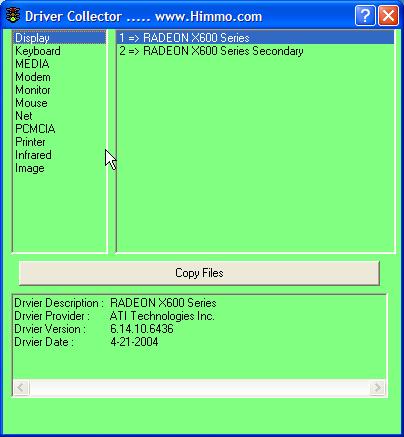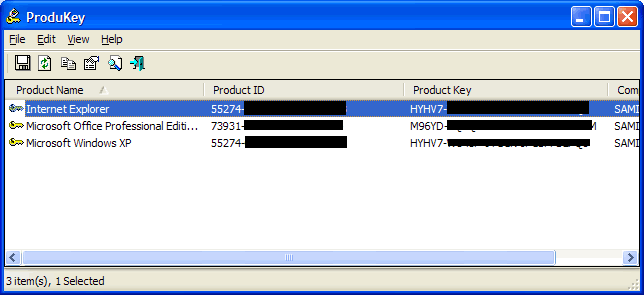The Federal Trade Commission today announced a wide-ranging attack on cyber-vultures looking to feast on the current moribund economic situation.
Dubbed "Operation Short Change," the law enforcement sweep announced today includes actions by at least 13 states against those looking to bilk consumers through a variety of schemes, such as promising non-existent jobs; promoting overhyped get-rich-quick plans, bogus government grants, and phony debt-reduction services; or putting unauthorized charges on consumers' credit or debit cards.
Personally i think this action is long overdue,because there are so many of such scam now on the internet, "Their scams may promise job placement, access to free government grant money, or the chance to work at home and so on and so fort.
The below are some examples of the frauds:
Grants For You Now and its affiliates and principals operated Web sites such as grantsforyounow.com, grantoneday.org, and easygrantaccess.com that deceived consumers by promising them free government grant money to use for personal expenses or to pay off debt. According to the FTC complaint, after obtaining consumers' credit or debit account information to process a $1.99 fee for grant information, the defendants failed to adequately disclose that consumers would be enrolled in a membership program that cost as much as $94.89 a month. Some consumers also were charged a one-time fee of $19.12 for a third-party "Google Profit" program. All the defendants' Web sites falsely offered a "100% No Hassle Money Back Guarantee.
Cash Grant Institute and its principals allegedly waged an automated robocall campaign promoting bogus claims that consumers were qualified for grant money from the government, private foundations, and wealthy individuals that they could use to overcome their financial problems. They made similar misleading claims about "free grant money" on their Web sites, cashgrantsearch.com and requestagrant.com.-Google Money Tree, its principals, and related entities allegedly misrepresented that they were affiliated with Google and lured consumers into divulging their financial account information by advertising a low-cost kit that they said would enable consumers to earn $100,000 in six months. They then failed to adequately disclose that the fee for the kit would trigger monthly charges of $72.21, the FTC complaint states.
I sincerely hope this will help in no small measure to curb this rampant fraud and bogus schemes.